How to Back Up Your Website
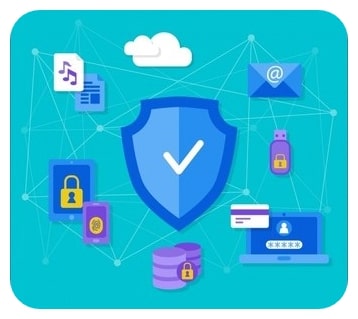 Many of the best websites and online businesses have thousands of hours of effort poured into their designs, content, and search engine optimization.
Many of the best websites and online businesses have thousands of hours of effort poured into their designs, content, and search engine optimization.
They’re works of art and love, and they represent the entire economic output and income for many Internet-based professionals.
It’s no stretch to say that a website, properly made and optimized, is a lot like a physical business location or an office.
But just like a real building, your website that you put lots of effort into is at risk of being burned down. Only instead of actually burning in a fire, your website could be erased from the web if the server crashes or if a malicious cyber-attack targets your website and its critical data.
In no time at all, all the time and energy you put into customizing WordPress could be vanished due to one bad day.
However, websites of one advantage that physical locations do not; you can make easy identical copies of your website and store them somewhere else for a rainy day.
In the event that your website does crash unexpectedly, you can use this copy to replace your website in a matter of minutes or hours.
Today, let’s take a look at how you can back up your website in which methods might be right for you.
How Often Should Your Site Be Backed Up?
 We would recommend backing up your website regularly, although the exact definition of that word will vary from user to user.
We would recommend backing up your website regularly, although the exact definition of that word will vary from user to user.
The point of any website backup is to avoid site restoration from a copy or iteration that is several years old.
However, you also may not want to go through the painstaking effort to back up your website every day, particularly if you don’t add new content to it that frequently.
Many website owners have other chores that need to attend to in order to make sure their site runs smoothly.
To that end, website backups that are a couple of weeks old are probably your best bet. This allows you to recover the majority of your settings and content, even if you’ve updated things since then, and it prevents you from having to patch tons of software or plug-ins, as it’s unlikely that all of them updated in the time span.
Once a month is another good benchmark, and it allows you to schedule your backup for a regular day, incorporating it into an existing website maintenance schedule.
Why You Should ALWAYS Back-Up Your Site
 Backing up your website is one of the biggest responsibilities you have for your online business or brand.
Backing up your website is one of the biggest responsibilities you have for your online business or brand.
Losing all the data on your website can be absolutely crushing defeat and set you back several days or weeks in terms of several metrics.
#1 Losing Your SEO & Visitor Base
For starters, failing to back up your website even initially can result in you losing all of the time and energy you put into its design, content, and search engine optimization.
The longer you run the site and the more complex it is, the more you lose in the event that the servers crash and everything gets wiped. Backing up your website prevents you from having to experience this total catastrophe.
It takes a long time to get a site up and running, not to mention suitable for visitors and optimized for Google search rankings. It’s also incredibly demoralizing now all of your hard work torn down in a single instant if you don’t have an up-to-date backup of your website.
#2 Spending A LOT of Money on Rebuilding
 The alternative is creating your website again from scratch. This costs time, money, and mental health.
The alternative is creating your website again from scratch. This costs time, money, and mental health.
If you run any kind of online business or if you make any kind of significant income from your website traffic, you lose significant revenue while your website is down.
Remember, failing to back up your website needs you have to start everything from scratch and rebuild all of its elements from the ground up.
This means you’ll have to spend several weeks or months not getting the revenue you normally would from your regular visitors.
Even worse, you'll need to spend more time even after the website is functional again rebuilding the same visitor base that you enjoyed before. People have short attention spans and many visitors who might even have been regulars to your site won't stop by again unless you freshly capture their attention.
As a side note, this loss of revenue also makes it more difficult to rebuild your website. You’ll need to come up with funding for all the reconstruction efforts from a different source. For any online business or e-commerce website, this can spell bankruptcy.
#3 Time Gone Down the Drain
The third and final big loss, if you don’t back up your website, is time. More than the money here for you need to spend rebuilding the site, you’ll end up having to redo years’ worth of work if you have a site big and complex enough.
All the time you should be spending iterating and innovating on your existing site architecture and content will now have to be spent rebuilding the foundations.
Ultimately, backing up your site isn’t just a necessity; it’s common sense once you consider all the possible downsides that come alongside failing to do so. There’s no excuse for not backing up your website, particularly if you don’t have a web hosting company that regularly backs of your site for you.
How to Back-Up Your Website
While there are many web hosts that regularly back up the websites for their clients, this doesn’t mean you shouldn’t take things in your own hands.
Even if you trust your hosting company, we would still recommend making several manual backups yourself in the worst-case scenario. It’s like the old saying goes: if you want something done right, do it yourself.
Furthermore, backing up your own website gives you additional recovery flexibility. You won’t need to contact your hosting company for the backup file, nor will they be able to hold it over your head in the event that you chose your hosting company poorly.
Related: Best Web Hosting for Australia
Having your own back up of your website on hand means you can get things up and running with as little downtime as possible, which might be critical if you have an online business with a regular visitor base.
Additionally, many web hosting providers don’t run malware or virus scans against your website proactively. Having a backup on hand might be the best way to protect your website from any malicious hackers or cyber-attacks.
All in all, don’t discount the peace of mind that having your own website backup can provide.
There are many different ways you can back up your website; let’s break down each of them one by one.
1. Use an Online Backup Service
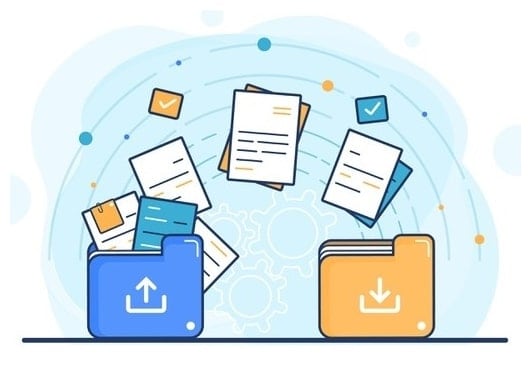
One of the most convenient website backup solutions available is to use an online backup service or company.
As the name suggests, these companies back up your website for you by providing an online version you can then download and reformat when necessary. Think of it as Dropbox but for your site!
Of course, websites aren’t just collections of files. This is why online backup services take all of these factors into account and allow you to back up the entirety of your website for reformatting and relaunching whenever it is necessary.
Online backup services log into your website and individually back up every website element and file.
This occurs automatically in the background and doesn’t necessarily affect website run time or loading times for your visitors. You can also often configure the website backup software to your liking, even setting it up to run automatically at certain periods of time like we discussed above.
It’s easy to use and easy to appreciate due to its hands-off nature. It’s a lot easier to incorporate an online backup service than it is to manually back up every file or line of code yourself. These backup solutions are efficient and even come with proper storage, so you don’t have to figure out the file organization yourself.
Even better, the fact that they are online services means you don’t need to worry about maintenance for physically protecting your data storage device.
You won’t need to worry about stashing your external hard drive somewhere or preventing it from being smashed by things in the garage. It’s all located online and stored on a remote server or stored on the cloud.
Many of the best online website backup services also come with enhanced security protocols. This prevents anyone who has a vendetta against your website from targeting your site when it is most vulnerable and damaging the files within.
Most of the services use multiple layers of security to protect your files and may even incorporate redundant servers; in other words, they keep multiple copies of your website files on hand just in case something goes wrong with one of the copies.
But by far the biggest benefit of using online backup service is that it allows you to get your site up and running faster than any other method.
You can restore your website to its previous version almost instantaneously, which might be a crucial necessity if you run an e-commerce store and can’t afford to lose any revenue.
Of course, website backup services do cost recurring fees in order to take advantage of all their excellent features and security.
You may be able to incorporate this into your monthly maintenance budget, however. Even better, many excellent web hosting providers include backup services as perks or features for some of their subscription packages.
One of the most popular online web backup services, CodeGuard, is included in several hosting providers’ subscription packages.
2. Manual Backups
 If you’re more of a hands-on person and don’t want to take any chances with someone else, you can manually back up every file on your website straight to your local computer.
If you’re more of a hands-on person and don’t want to take any chances with someone else, you can manually back up every file on your website straight to your local computer.
You can then take those files and store them externally somewhere else for added security.
This may be especially attractive if you have some sensitive information on your site and wants to make sure that no one gets their hands on that data.
When relying on a manual backup option, however, you do face several downsides. You’ll need to remember to manually back up your site over and over again (which is why we heavily recommend the once a month method), and it can take a long time if you need to back up a particularly large website.
Furthermore, you won’t be able to download files that change individually; you’ll basically need to re-download the whole thing over and over again, costing you lots of time.
Then there’s the potential for human error. We would only recommend doing the manual backup method if you are rocksteady in your computer maintenance skills and can logically maintain and organize your stored files for easy retrieval.
With all that being said, let’s get into how you can manually back up your website.
Firstly, make an FTP account. This can usually be accessed via your cPanel dashboard, although other GUIs may have their own portals. You can then install the FTP client, which will provide you the interface you need to dive deep into the website files.
Regardless of the exact FTP client you use (FileZilla is a common choice and one we would recommend), you’ll input your website IP address in the FTP client and establish a connection to your website. You’ll be able to see your local files and folders, along with the files and folders for your website.
You then will create a destination folder to make your backup. It’s a good idea to name this something logical and easy to find for organization purposes.
At this point, you can drag-and-drop all your files by clicking on them and dragging them into the directory you’ve created. Downloading will begin immediately, although it may take some time. Once downloading is complete, you can take those files anywhere you please and even move them to an extra hard drive.
3. Backing Up the Database
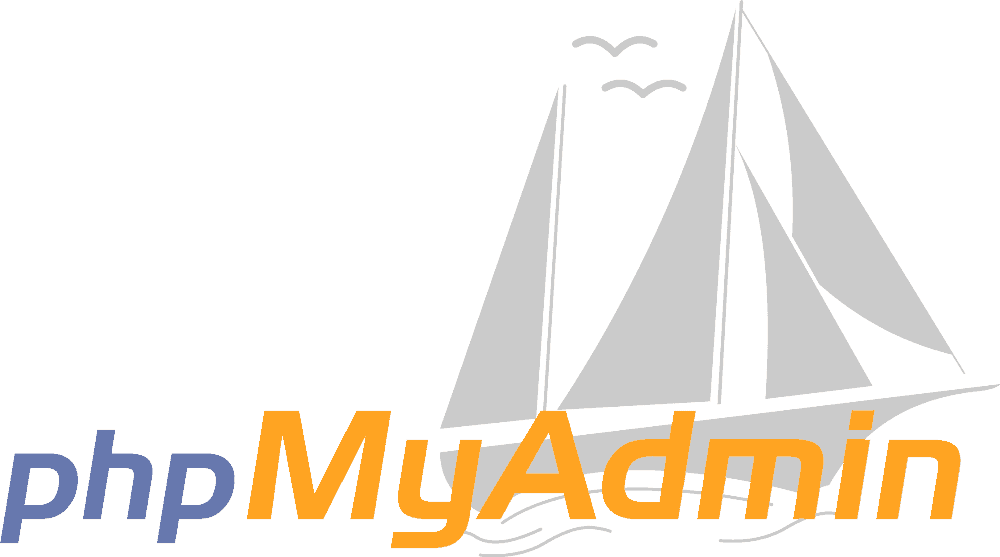 However, if you run a WordPress website, or any website that has a database, you’ll also need a backing that content up in addition to your files.
However, if you run a WordPress website, or any website that has a database, you’ll also need a backing that content up in addition to your files.
You can do this by finding your cPanel login button; this will be located either on the cPanel dashboard itself or on your web hosting provider website.
You can then find a database section; look for phpMyAdmin. This will open up another dashboard, providing you with the databases for your WordPress for the content management website.
Then, you can click “export” (or a similar button depending on how your dashboard specifically looks) and order all that database data to be sent to the same folder you specified for your regular files. Again, this may take some time, so prepare to be patient.
Most common applications will be fine with the default settings, although you can mess with custom settings if you want to select only specific data tables. Your database backup should be downloaded to your computer as a .sql file.
Once you’re through with both of these steps, you can take your backed-up website wherever you like. Many website owners store a hard copy of their website while others may store it on the cloud after first transferring into the computer.
Either way, this creates redundancy as multiple versions of the website always exist across several locations.
4. Backing Up With cPanel
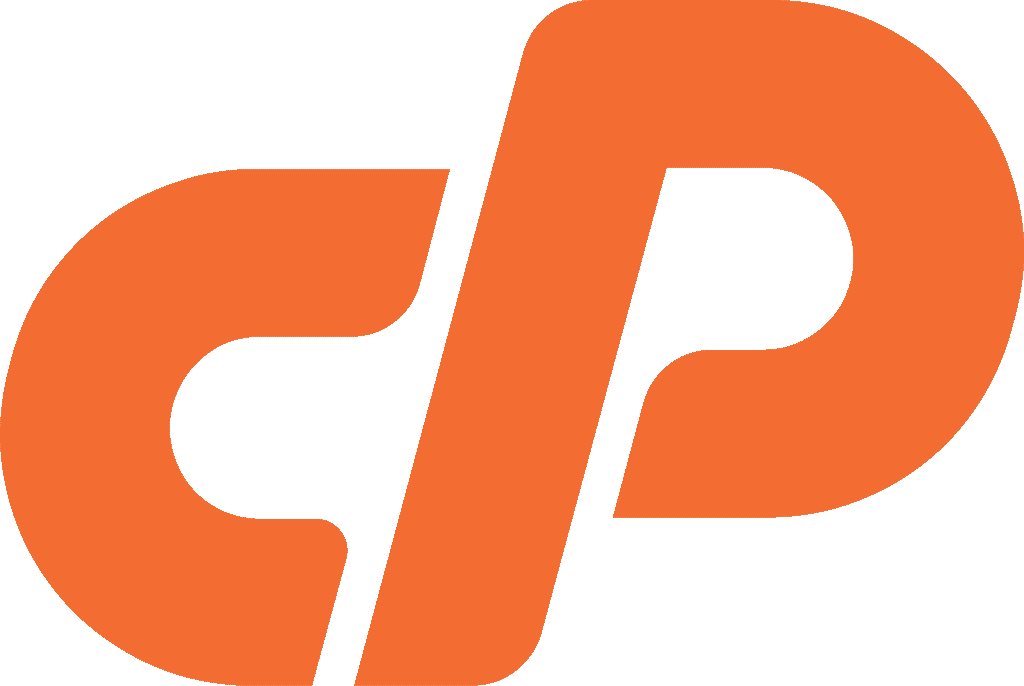 Another (and quicker) way to manually download your website files is to use the cPanel controls themselves. Put quickly:
Another (and quicker) way to manually download your website files is to use the cPanel controls themselves. Put quickly:
- log in to your cPanel control panel
- click “backup”
- click “generate/download a full backup”
- click “home directory” in the place asking for a backup destination
- enter your email address in the box
- click “generate backup”
- you’ll get an email as soon as your full backup is ready
Like with manually backing up all of your website content, this may take quite a bit of time. You’ll still need to practice good organization efforts with this type of backup process; remember to do it frequently and to store your data in an easy to remember place or in a secure location.
5. Rsync Backup
Rsync (short for “remote sync”) is another potential backup solution you can employ. Its software that lets you copy files across servers. But it’s of particular note because it only transfers files or pieces of files that have changed.
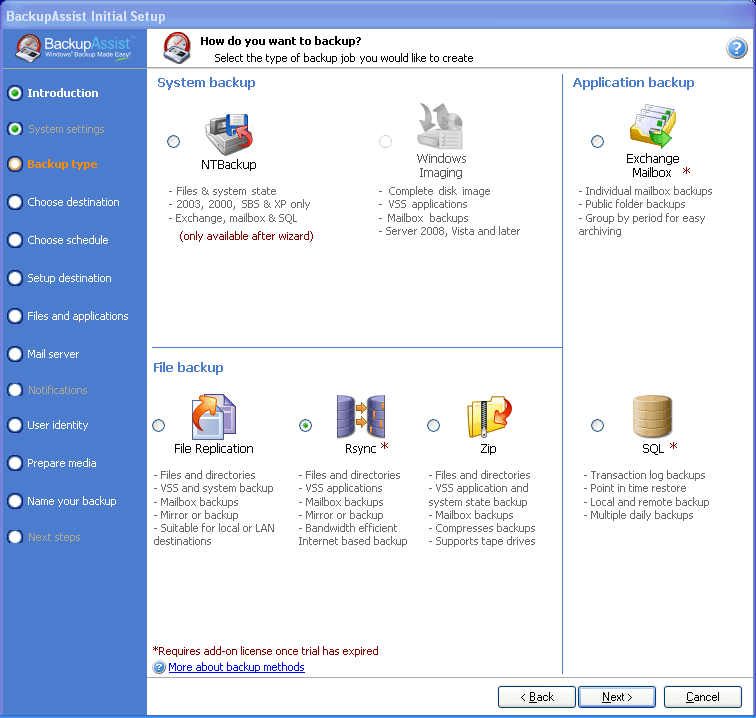
Basically, you won’t need to constantly read back up your entire website.
Rsync is smart enough to detect only the updated parts of your website, bringing those over an overriding the old copies while keeping all the files or data that hasn’t changed a bit.
This saves you lots of time and bandwidth and can be particularly effective if you run a budget hosting subscription plan or you just want to avoid having to download your entire website over and over.
Rsync is a particularly good choice if you already have a second Linux server at your disposal. But as the method description suggests, you have to have a second server available in order to even make use of the tool. Additionally, you’ll need to back up your database separately if you run a content manager-based site.
6. Cloud Backups
One final backup solution involves backing up your website to the cloud. Storing your website on the cloud offers several security solutions, as it is fully backed up and redundant and protects you from many of the same pitfalls that hard storage locations suffer from.
For instance, the entire cloud is very unlikely to collapse the same way that your single external hard drive is likely to get lost by accident.
Many online hosting services already do this, but we can show you how to do it yourself through several channels.
Dropbox Website Backup
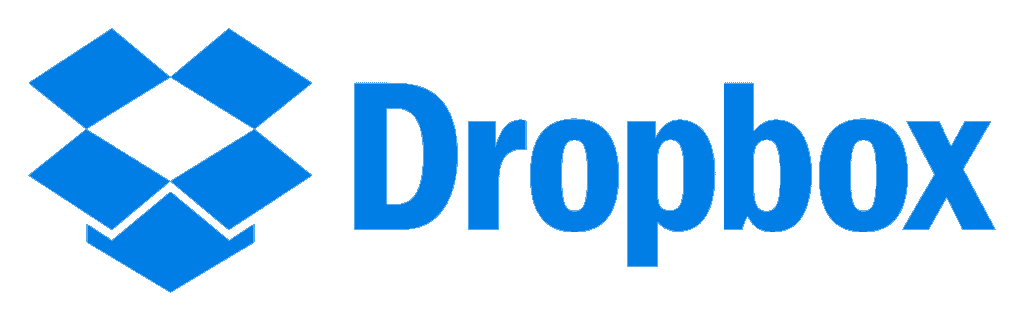 As mentioned earlier, you can use Dropbox to do a sort of bootstrap backup for your website.
As mentioned earlier, you can use Dropbox to do a sort of bootstrap backup for your website.
Note: It’s not intended for the full content of a large website.
However, certain platforms – like WordPress – do have plug-ins available that let you back up your WordPress installation straight to Dropbox in addition to your assorted files.
Either way, you can store all of the files by opening the FTP interface and dragging and dropping your files straight to your Dropbox folder.
Amazon S3 Website Backup
This cloud solution is another great choice. If you aren’t already aware, Amazon S3 is an object storage solution through a web service interface, utilizing the same kind of architecture that the Amazon marketplace relies on every day. This provides it with great storage capacity and stability.
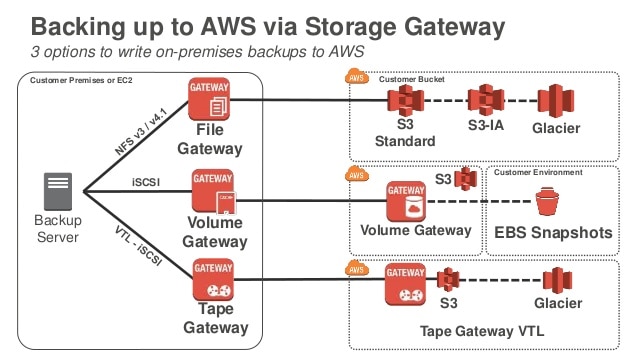
You’ll need to install server software that can interface with Amazon S3, or you can use various plug-ins, like Backup Buddy if you’re a WordPress user.
Basically, you can find tools that interface with Amazon S3 the same way other tools might interface with Dropbox.
Both solutions are perfectly valid, although since they’re so similar, you might as well go with the one that you are already most set up to work with. For instance, stick with Dropbox or its alternatives if you already have a big account there and won’t need to sign up for anything you.
We should mention that, with the right plug-in or server software, you can automate your backups with Amazon S3. This combines the hands-off nature and ease-of-use of an online backup service without paying for a dedicated backup subscription.
Summary
All in all, backing up your website is something you shouldn’t take lightly and it’s definitely not something you should put off until it’s too late. Failing to take proactive steps to fully back up your website and its content will result in you eventually wishing you had taken the time earlier.
Nothing is worse than seeing all your hard work and effort go to waste and having to rebuild your site from scratch. The lost revenue and potential traffic that your site could’ve been generating throughout the time you will be forced to rebuild your site will be bitter icing on the cake.
Fortunately, you should now be equipped with several different ways in which you can back up your website. There’s a good solution for just about everyone regardless of your preferences or your equipment. Good luck!

