21 Tricks To Boost Your Website Speed
Step 1: Eliminate Unnecessary Plugins and Add-Ons
Step 2: Reduce, Or Eliminate, The Amount of Social Sharing Buttons on Your Website
Step 3: Configure All Analytics Tracking Codes and Ad Networks Codes to Load Asynchronously
Analytics tracking codes and ad networks’ codes can slow down your website. Sometimes the remote servers are slow, or they go down, and the result is a long loading time for your website. 
However, if you configure the codes for asynchronous delivery, you can ensure that a down or slow server won’t negatively impact the speed of your website.
Step 4:Use Expires Headers
Step 5: Enable Website Caching
Step 6: Utilize A Content Delivery Network (CDN)
Step 7: Dump Your Web Host for A Better One
Step 8: Switch the Theme of Your Website
The theme of a website can greatly affect the speed of that site. Code bloat, or overly long and poorly written code, will decrease the performance of your website.
For an example of just how much a difference the theme of a website can make on its speed, read Julian Fernandes’ case study, in which he was able to reduce his load time from 630ms to 172ms by merely switching his theme to a better written one.
Bottom line: don’t just focus on the look of a theme when choosing one for your website; consider how that theme will affect your website speed.
Step 9: Make Use of Google Pagespeed
Step 10: Use Smaller Image Files
Large images sizes (1mb or higher) result in the tying up of server resources and take more time to load. Use the following tools to optimize image files on your website to make them smaller, while making sure that the quality of the image is not compromised:
- WP Smush (for WordPress)
- Kraken (for all platforms, including Drupal and Joomla)
- EWWW Image Optimizer (for WordPress)
Step 11: Compress Your Website Files Using Gzip
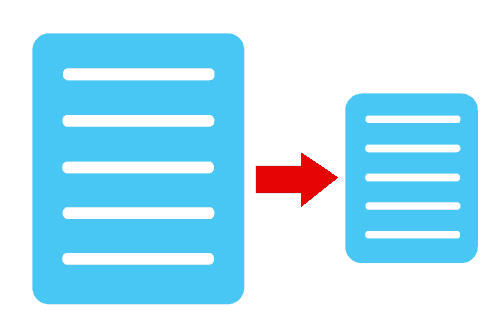 Smaller sized files result in a faster loading time. Similar to ordinary computer file compression, Gzip reduces the size of your website files by compressing them into zip files.
Smaller sized files result in a faster loading time. Similar to ordinary computer file compression, Gzip reduces the size of your website files by compressing them into zip files.
Smashing Magazine highlights the case of a website going from 68KB to 13KB by enabling Gzip.
Use this guide by GTmetrix to enable Gzip on your website.
Step 12: Clean Your Database on A Regular Basis
Step 13: Reduce the Number of Javascript And CSS Files On Your Website
A visitor’s browser might be treating all the JavaScript and CSS files on your website as individual files. This, in turn, produces multiple requests, which slows down your website loading time. You can reduce the number of these individual files, or minify them, by putting them in one place.
Step 14: Eliminate Multiple Background Images
Step 15: Use A Single Open Connection to Make Server Requests
Step 16: Scan for Broken Links In Your JavaScript, CSS, And Image URLs
If you have broken links in your JavaScript, CSS, or Image URLs, your website might be experiencing frustratingly slow loading times. You should scan for these broken links and resolve them to give your visitors a better browsing experience.
While you are at it, look for all other broken links, which don’t necessarily impact the speed of your website, but do affect the user experience negatively nonetheless.
Step 17: Host All Images on Your Own Website
Image hotlinking, or “inline linking” is when you avoid loading images on your own server by just linking to an image on another website. Theoretically, this saves you bandwidth, but it can actually reduce the speed of your website, especially if that image hosting website is down or is itself slow loading.
A good rule of thumb is to host the images on your own website first before linking to them.
Step 18: Host as Many Files on Your Own Server as Possible
It is nearly unavoidable that your website will rely on other websites for files, such as embedded videos and other multimedia. However, if there are too many external requests or you are requesting from slow websites, your website speed will be negatively affected.
Limit this possibility by hosting as many files as possible on your own server. Be sure to verify the reliability of websites that you do request from.
Step 19: Check The Quality Of Your CMS
Step 20: Pay Attention to Whether Your Php Files Are Slowing Down Your Website
Step 21: Disable External Hotlinking of Your Own Images
Get Started Now by Testing the Speed of Your Website!
Now that you have followed the tips and tricks above to improve the speed and performance of your website take a moment to test your website speed to see the impact we have made. Be sure to leave a comment below if we have helped you optimize and improve the quality of your website experience.
These are my favorite tools for assessing the speed of your website:
Pingdom Website Speed Test: This tool allows you to focus on minimizing the loading time of your website and lowering the number of server requests that are made. Additionally, it features a comparison tool that allows you to see how your website performs against other websites.
GTMetrix: Here you are given a rating from A to F after analyses by Google Pagespeed Insights and Yslow. Suggestions for optimization are provided.
Webpage Analyzer: Use this tool to find out information of page size and download time. Improvement suggestions are provided.
Google Pagespeed Insights: Here you receive a score up to 100. A cool feature is that this tool allows you to test mobile speed.
Yslow: This tool to gauge website speed is run off of Yahoo!’s rules for website performance.
WebPage Test: Here your website speed is evaluated on a scale that goes up to 100.


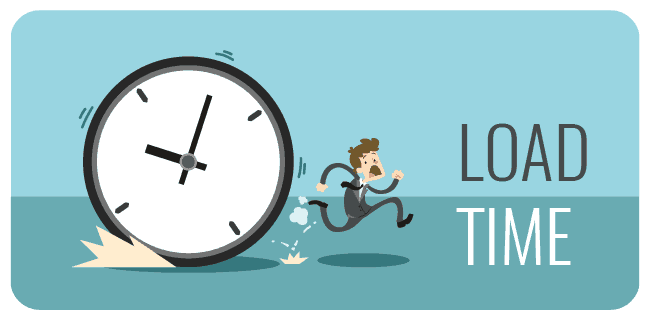 The speed of your website can have a large impact on traffic, conversions, and revenue. As a performance metric, speed should not be underestimated.
The speed of your website can have a large impact on traffic, conversions, and revenue. As a performance metric, speed should not be underestimated.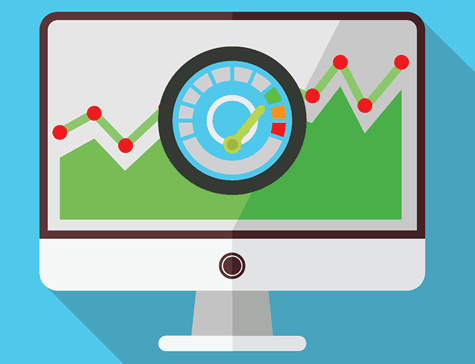 The speed of your website can have a large impact on traffic, conversions, and revenue. As a performance metric, speed should not be underestimated. According to
The speed of your website can have a large impact on traffic, conversions, and revenue. As a performance metric, speed should not be underestimated. According to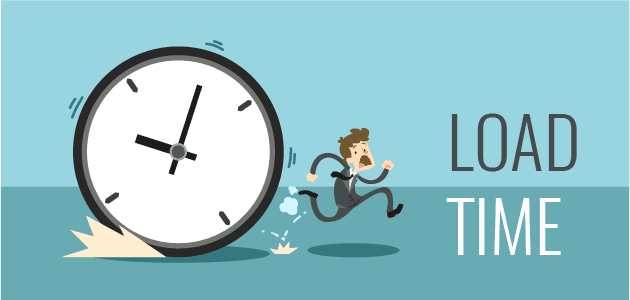 To further emphasize the impact that website speed has on consumer behavior, the study by
To further emphasize the impact that website speed has on consumer behavior, the study by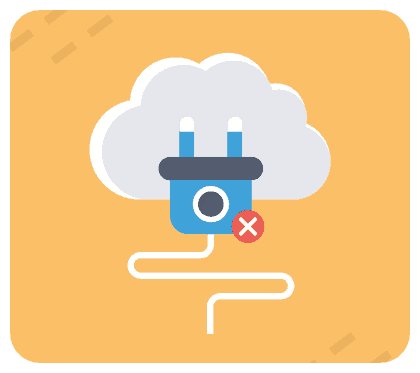 Unnecessary plugins and add-ons can dramatically affect your website speed.
Unnecessary plugins and add-ons can dramatically affect your website speed.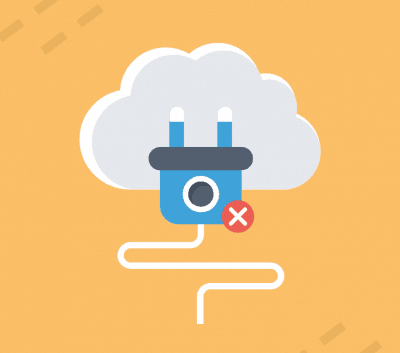
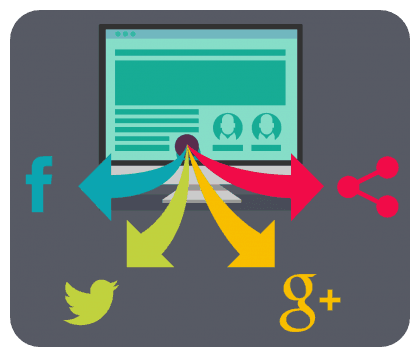 Do not fall for the misconception that having a plethora of social sharing buttons on your website is always a good thing. It isn’t.
Do not fall for the misconception that having a plethora of social sharing buttons on your website is always a good thing. It isn’t.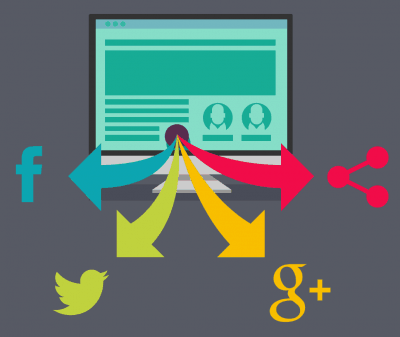
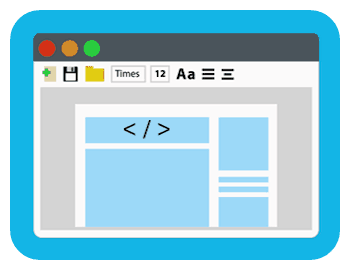 As you know, the speed of the server is a key contributor to the speed of your website. More server requests mean a slower website. To address this issue, make use of Expires Headers.
As you know, the speed of the server is a key contributor to the speed of your website. More server requests mean a slower website. To address this issue, make use of Expires Headers.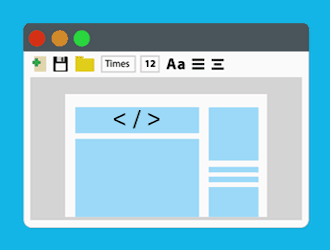 Expires Headers decrease the load time for returning visitors by telling their browser when to request files from the server or when to load the file from the browser cache. For example, you can configure the Expires Header only to request a certain file once every month, and until then, the file will be stored and loaded from the cache.
Expires Headers decrease the load time for returning visitors by telling their browser when to request files from the server or when to load the file from the browser cache. For example, you can configure the Expires Header only to request a certain file once every month, and until then, the file will be stored and loaded from the cache.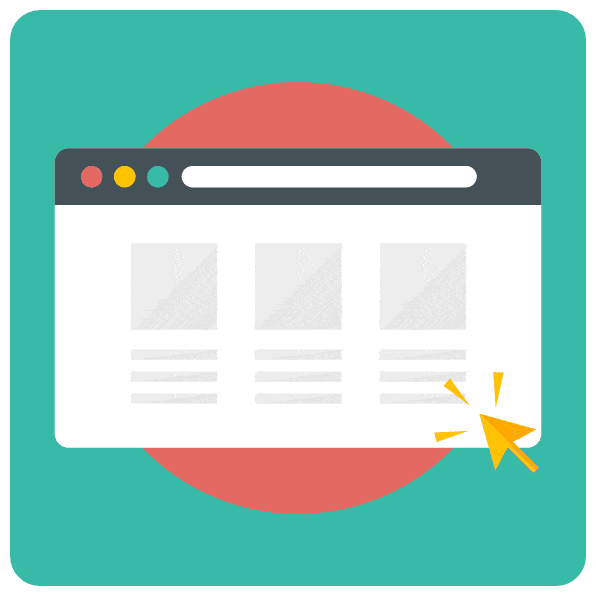 Caching greatly reduces the loading time of your site by storing a version of your website on the visitor’s browser and loading that version every time they return.
Caching greatly reduces the loading time of your site by storing a version of your website on the visitor’s browser and loading that version every time they return.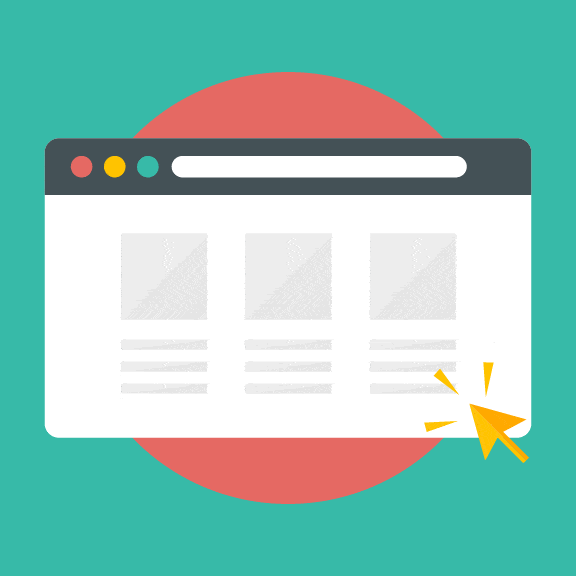
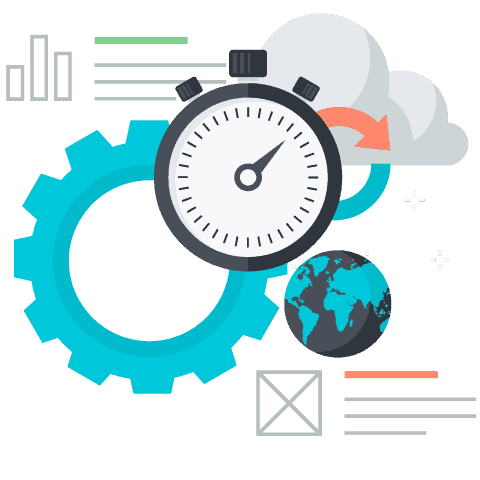 Websites that are hosted on U.S. servers will load faster for users in the U.S. (or visitors with a U.S.
Websites that are hosted on U.S. servers will load faster for users in the U.S. (or visitors with a U.S. 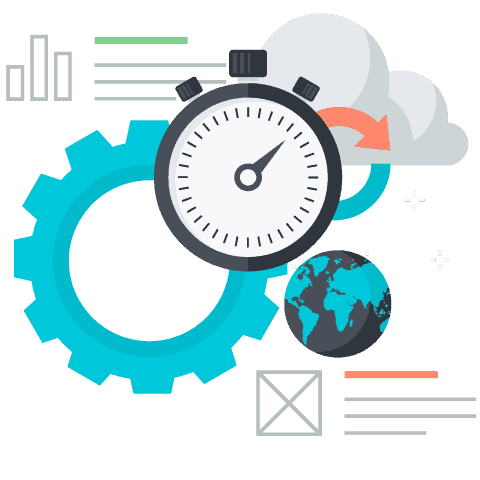
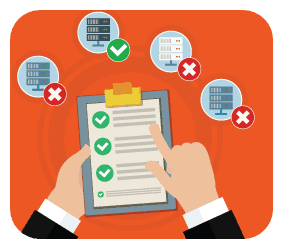 It must be said that sometimes you just need to go with a
It must be said that sometimes you just need to go with a 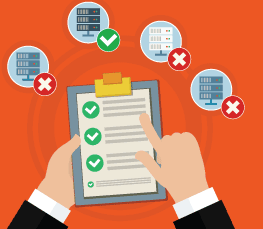 Marcus Taylor, in Smashing Magazine, discussed how two of his clients, who both had similar websites, were utilizing different hosting providers and were experiencing drastic differences in website response times. The client who was using a reliable, dedicated server to host his site experienced a 7 millisecond DNS response time, and the client who was using a
Marcus Taylor, in Smashing Magazine, discussed how two of his clients, who both had similar websites, were utilizing different hosting providers and were experiencing drastic differences in website response times. The client who was using a reliable, dedicated server to host his site experienced a 7 millisecond DNS response time, and the client who was using a PageSpeed is an open source server module that improves your website speed by making changes and adjustments to the server and files according to best practices.
PageSpeed is an open source server module that improves your website speed by making changes and adjustments to the server and files according to best practices.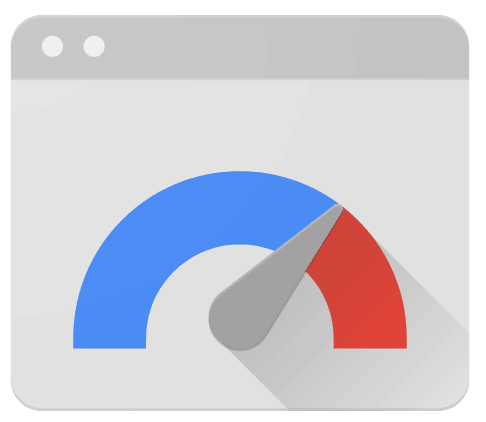
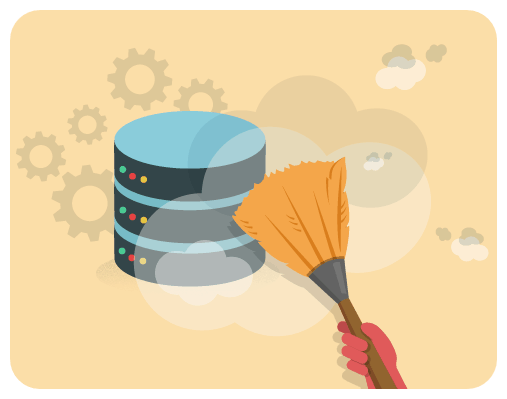 Some CMSs like WordPress, and also plugins, store data on your database, which in turn slows down your website over time.
Some CMSs like WordPress, and also plugins, store data on your database, which in turn slows down your website over time. 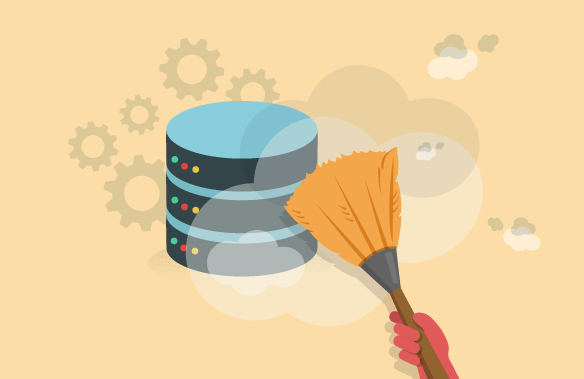 Some CMSs like WordPress, and also plugins, store data on your database, which in turn slows down your website over time. Features in WordPress, such as enabling post revisions, pingbacks, and trackbacks rely heavily on your database for storage. Also, be wary of plugins that save statistical and user data and logs.
Some CMSs like WordPress, and also plugins, store data on your database, which in turn slows down your website over time. Features in WordPress, such as enabling post revisions, pingbacks, and trackbacks rely heavily on your database for storage. Also, be wary of plugins that save statistical and user data and logs.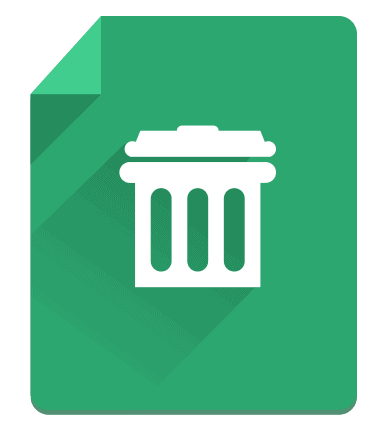 Having multiple background images results in multiple requests to your server to load the images.
Having multiple background images results in multiple requests to your server to load the images.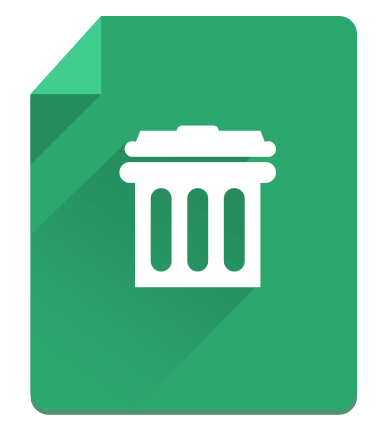
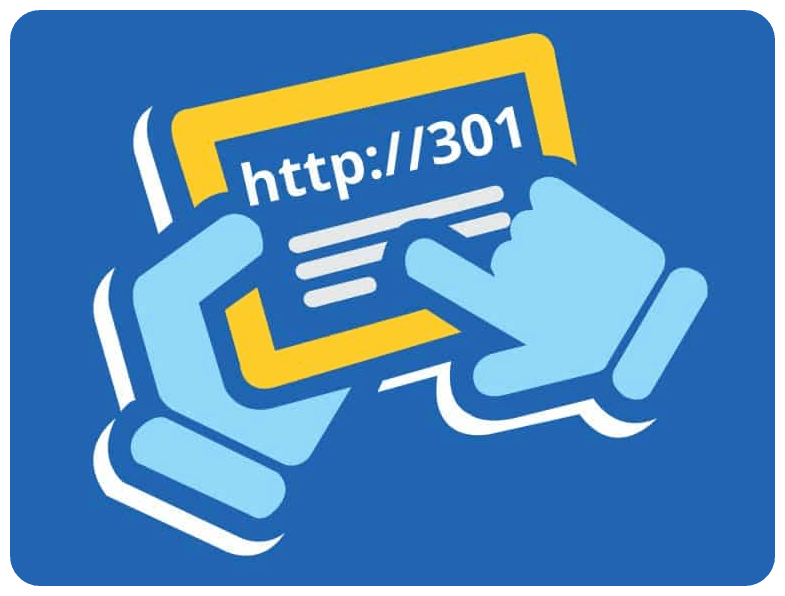 Typically, server file requests are completed on an individual basis. A connection opens, the file is grabbed, the connection closes, and a new connection is opened for the next file grab.
Typically, server file requests are completed on an individual basis. A connection opens, the file is grabbed, the connection closes, and a new connection is opened for the next file grab.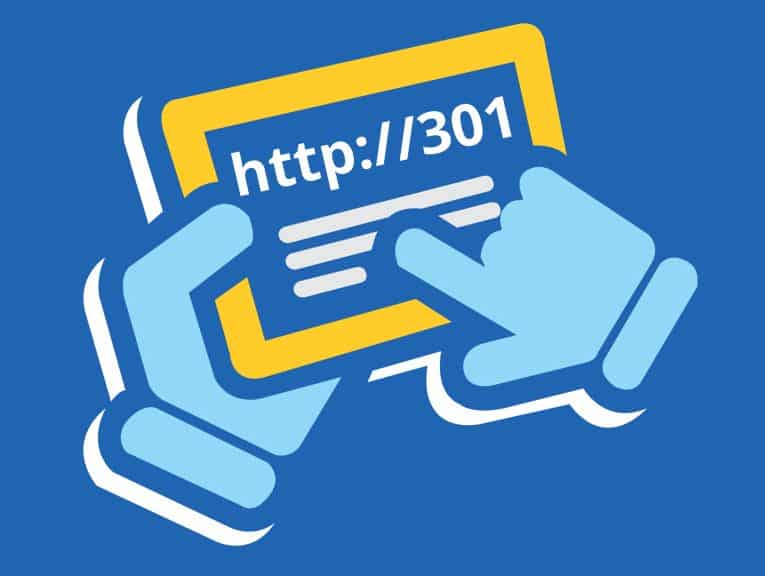
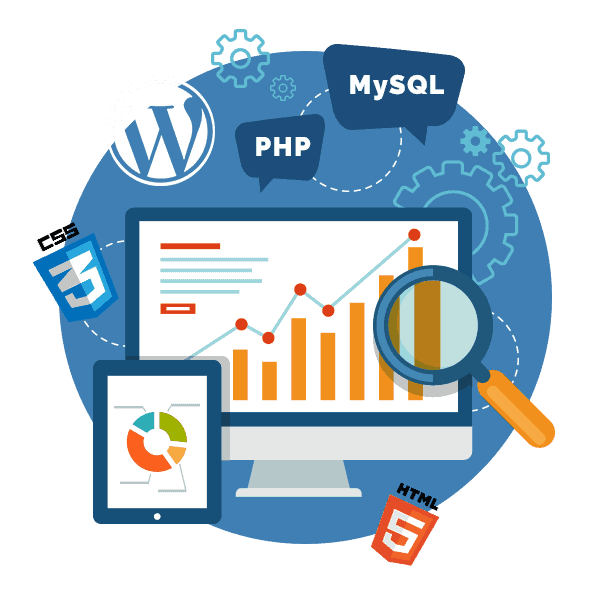 As the framework of your entire website, a CMS can affect the speed of your website. Reputable CMSs such as WordPress and Drupal as well as simple HTML are perfectly suited to optimize your website loading time.
As the framework of your entire website, a CMS can affect the speed of your website. Reputable CMSs such as WordPress and Drupal as well as simple HTML are perfectly suited to optimize your website loading time.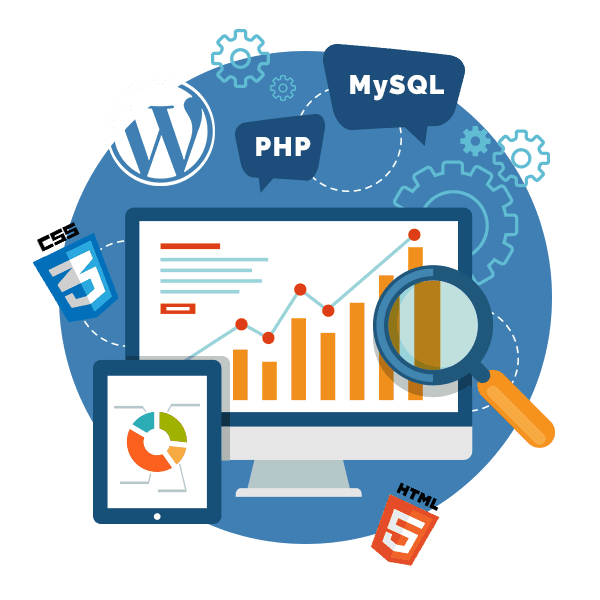 As the framework of your entire website, a CMS can affect the speed of your website. Reputable CMSs such as WordPress and Drupal as well as simple HTML are perfectly suited to optimize your website loading time. Less reputable CMSs put your website at risk for slower loading times. It is vital that you run tests and do your homework to make sure your CMS is best for optimizing your website speed.
As the framework of your entire website, a CMS can affect the speed of your website. Reputable CMSs such as WordPress and Drupal as well as simple HTML are perfectly suited to optimize your website loading time. Less reputable CMSs put your website at risk for slower loading times. It is vital that you run tests and do your homework to make sure your CMS is best for optimizing your website speed.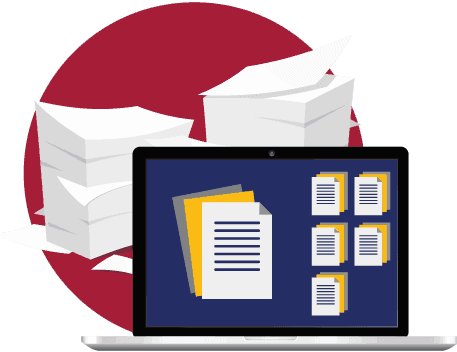 While PHP all but eliminates having to input the same information on your website over and over, it can also slow down your website.
While PHP all but eliminates having to input the same information on your website over and over, it can also slow down your website.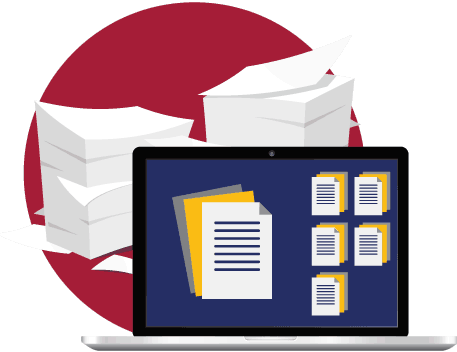
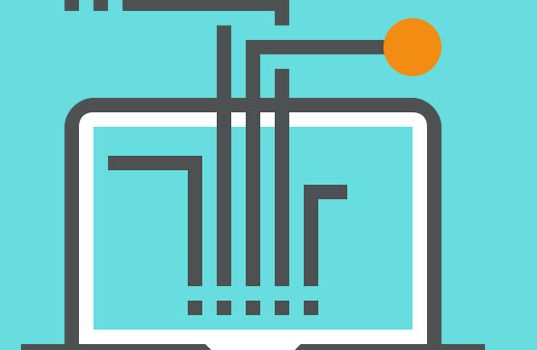 When other websites hotlink to your own images, they are essentially ripping off your bandwidth. Every time one of their visitors tries to view the images, a request is made to your server. Disable hotlinking to prevent this from happening!
When other websites hotlink to your own images, they are essentially ripping off your bandwidth. Every time one of their visitors tries to view the images, a request is made to your server. Disable hotlinking to prevent this from happening!