How to Duplicate a Page in WordPress
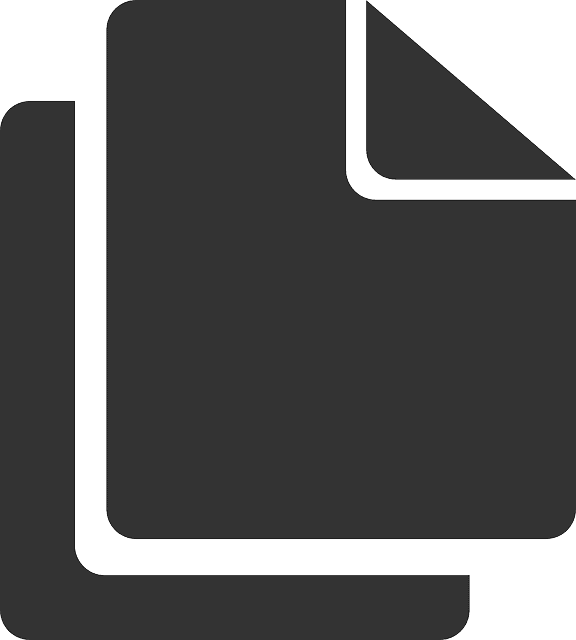 WordPress is a versatile online blogging and shopping platform. After all, there’s a reason that millions of people use WordPress to make their own websites, eCommerce stores, and business hubs every year.
WordPress is a versatile online blogging and shopping platform. After all, there’s a reason that millions of people use WordPress to make their own websites, eCommerce stores, and business hubs every year.
WordPress is fairly customizable and it comes with a wide variety of tools you can use to make your job easier.
That includes being able to duplicate a page or post instantly rather than having to copy/paste or, worse, rewrite an entire page from scratch!
You might want to duplicate a page to work on it without affecting the live version or make multiple pages that are very similar to one another with minor differences. In either case, page duplication allows you to save time and effort as you build or optimize your website.
Not sure how to duplicate a page in WordPress? Not to worry – this guide will break down everything you need to know in detail. Let’s get started!
Take a Look at Our Guide
#1 WordPress Plugins to Duplicate a Post
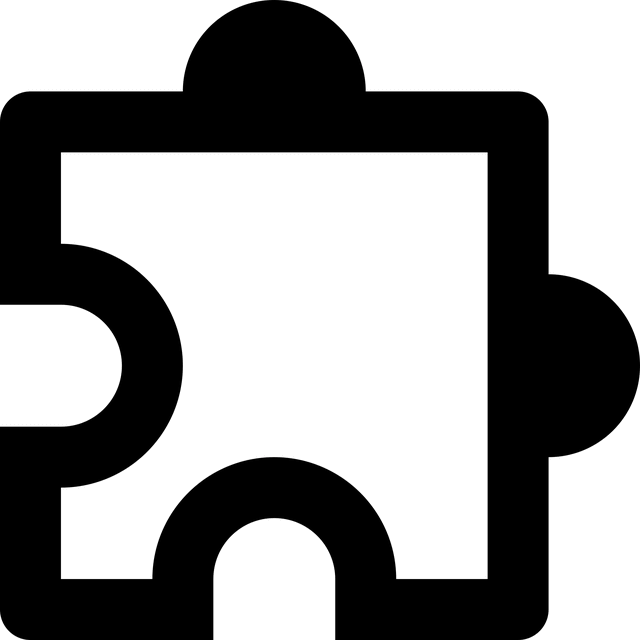 There are two primary ways in which you can duplicate a page on WordPress: either use a WordPress plug-in or adjust the code yourself and manually copy the page that way.
There are two primary ways in which you can duplicate a page on WordPress: either use a WordPress plug-in or adjust the code yourself and manually copy the page that way.
We'll first explain how you can use WordPress plug-ins to duplicate a post quickly and easily.
There are several different plug-ins you can choose from, though be sure you aren’t using too many plug-ins before you install any of them!
Duplicate Page and Post
Duplicate page and post tool allow you to quickly and easily copy the content of both a page and/or post. It’s a lightweight plug-in that doesn’t weigh down your WordPress site with all kinds of extra data or functions.
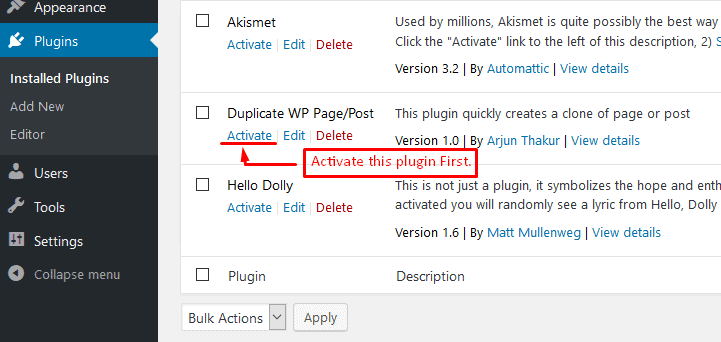
Simply install the plug-in and then:
- ☑️ Click “Posts/Pages>All” You can duplicate an entire page or a single post.
- ☑️ Then hover your cursor over the post or page that you want to copy
- ☑️ Click “Duplicate”
All done. This plug-in is one of the easiest to use if you want to duplicate a WordPress page, by far.
Duplicate Post
Duplicate Post plug-in might be the perfect choice whether you want to copy the content of a whole page or just one post (even though the name implies you can only copy posts). Install and activate this plug-in, then:
- ☑️ Go to “Posts/Pages>All”
- ☑️ Click “Clone” when you reach the page or post you want to copy
- ☑️ Then click “Bulk Actions” to select which actions you want to take. You can choose to copy multiple posts or pages at once, or you can even adjust each page’s prefix or suffix for better SEO
Duplicate Page
Duplicate Page allows you to copy pages, posts, and even custom types of posts if your website is already fairly customized. You can even save the copies you create as drafts, pending posts, private posts, or public posts. Install and activate this plug-in, then:
- ☑️ Click “Pages/Posts>All” after configuring the plug-in’s various settings
- ☑️ Click “Duplicate This” once you find the page or content you want to copy
Post Duplicator
 Last but not least is Post Duplicator, which is a simplistic but effective cloning plug-in that creates an exact copy of any page or post you specify.
Last but not least is Post Duplicator, which is a simplistic but effective cloning plug-in that creates an exact copy of any page or post you specify.
It also includes various customizations you might have installed, like taxonomies, fields, or post types.
After installing and activating this plug-in, simply:
- ☑️ Click “Posts/Pages>All” depending on what you want to copy
- ☑️ Then hover your cursor over the page or post you want to duplicate
- ☑️ Click “Duplicate Page/Post”
As you can see, each of the above plug-ins is designed for ease-of-use and quick functionality above all.
#2 Cloning Pages with .php Code
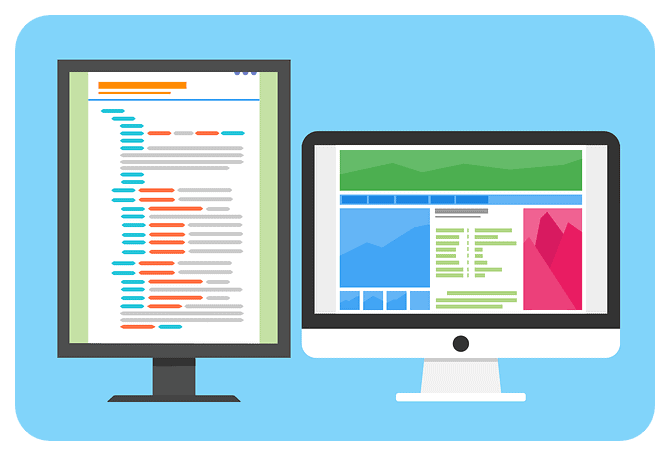 If you don’t want to use a plug-in and prefer to get your hands dirty, you can manually clone a WordPress page or the post’s content.
If you don’t want to use a plug-in and prefer to get your hands dirty, you can manually clone a WordPress page or the post’s content.
To do this, you’ll need to edit the functions.php file code.
Note that this isn’t particularly technically complex, but you should make a backup of your website and its database before moving on.
This way, if you do make a mistake or your website crashes, you can restore it quickly and simply.
To allow your posts to be cloned, you first have to modify your functions.php file. To access this, you can use FTP or Secure File Transfer Protocol. Once you open your functions.php file, simply add the below code to the end of the file. Feel free to copy and paste it right from this page!
#3 Cloning a Page on WordPress
Once you add the above code snippet, be sure to save the file manually. If you want to also be able to clone pages rather than just post content, take the above final line and replace it with this code instead:
add_filter('page_row_actions', 'rd_duplicate_post_link', 10, 2);
Remember, save your file, then re-upload functions.php to your WordPress server. Navigate to your WordPress dashboard – you should now see a brand-new “Duplicate” button as soon as you hover over a post or page depending on which final code version you used.
#4 Alternate Method: Copy & Past Code for Page Duplication
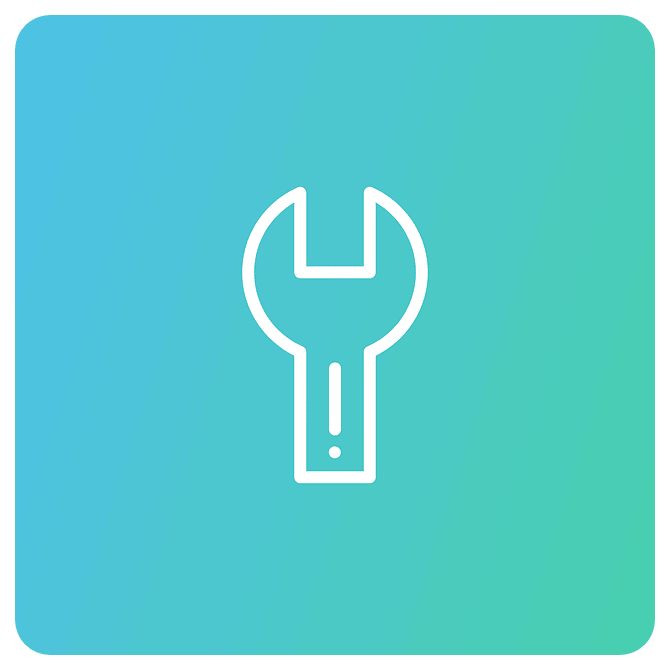 Adjusting your WordPress page in the above way can be a bit intimidating for some folks. Fortunately, there's another way to duplicate a post on WordPress.
Adjusting your WordPress page in the above way can be a bit intimidating for some folks. Fortunately, there's another way to duplicate a post on WordPress.
It involves copying and pasting the raw code from an existing page onto the code of a new page.
Here’s the basic breakdown:
- ☑️ First, open the page or post content that you want to be cloned
- ☑️ Then, click on “More Tools & Options”, then click “Code Editor”
- ☑️ Next, copy the code for the current page/post. To do this, type, “CTRL+A” and “CTRL+C”
- ☑️ Click “New Post” or “New Page” depending on what you are trying to clone
- ☑️ Once you’re at the new poster page, now open the “Code Editor” once again
- ☑️ Now you can paste the copied code into the editor. Press “CTRL+V”
- ☑️ Click “More Tools & Options”, then “Visual Editor”
- ☑️ At this point, you should see the new page or post as an identical clone of the first one
This process can be a little more time-consuming than the above method as you will have to repeat it over and over for every page or post content that you want to copy. If you want to save time, using a plug-in is really the best way to go.
Summary
As you can see, there are multiple ways in which you can duplicate a page on WordPress sites.
It’s up to you to determine which of the above methods is more up your alley; do you want things to be quick and simple and download the plug-in, or do you want to do it yourself and edit the code of your functions.php file?
Either way, you’ll be able to copy WordPress pages and posts in no time. Check out our other guides if you need help creating a top-tier WordPress site for your online business or blog!

