Beginner cPanel Basics
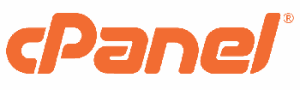 The odds are that your new web server is going to run using cPanel. It’s not exaggerating to say that upwards of 90 percent of the best web hosting companies use cPanel.
The odds are that your new web server is going to run using cPanel. It’s not exaggerating to say that upwards of 90 percent of the best web hosting companies use cPanel.
This is why we hope the following cPanel tutorial will be beneficial.
Basic Information about cPanel
In a nutshell, cPanel is what allows you to manage everything connected to your web hosting account. The reason why cPanel is so popular is that it has a simple and easy to use dashboard.
cPanel has developed a reputation for having regular updates, being well-maintained, and providing timely security measures and improvements.
What to Do I Use cPanel for?
Just about everything connected to your hosting. cPanel is where you will:
- ☑️ Set up emails for your site
- ☑️ Backup your website
- ☑️ Check your bandwidth as well as other stats
- ☑️ Adjust security settings
- ☑️ Create new databases as well as manage the existing ones
- ☑️ Connect domain names to the hosting
- ☑️ Set up numerous optimizations
We are barely scratching the surface of what you can do with this technology. Do not allow the wide range of features to intimidate you. The truth is that you do not need to understand all of them to manage your website efficiently.
A Basic Introduction to the cPanel Interface
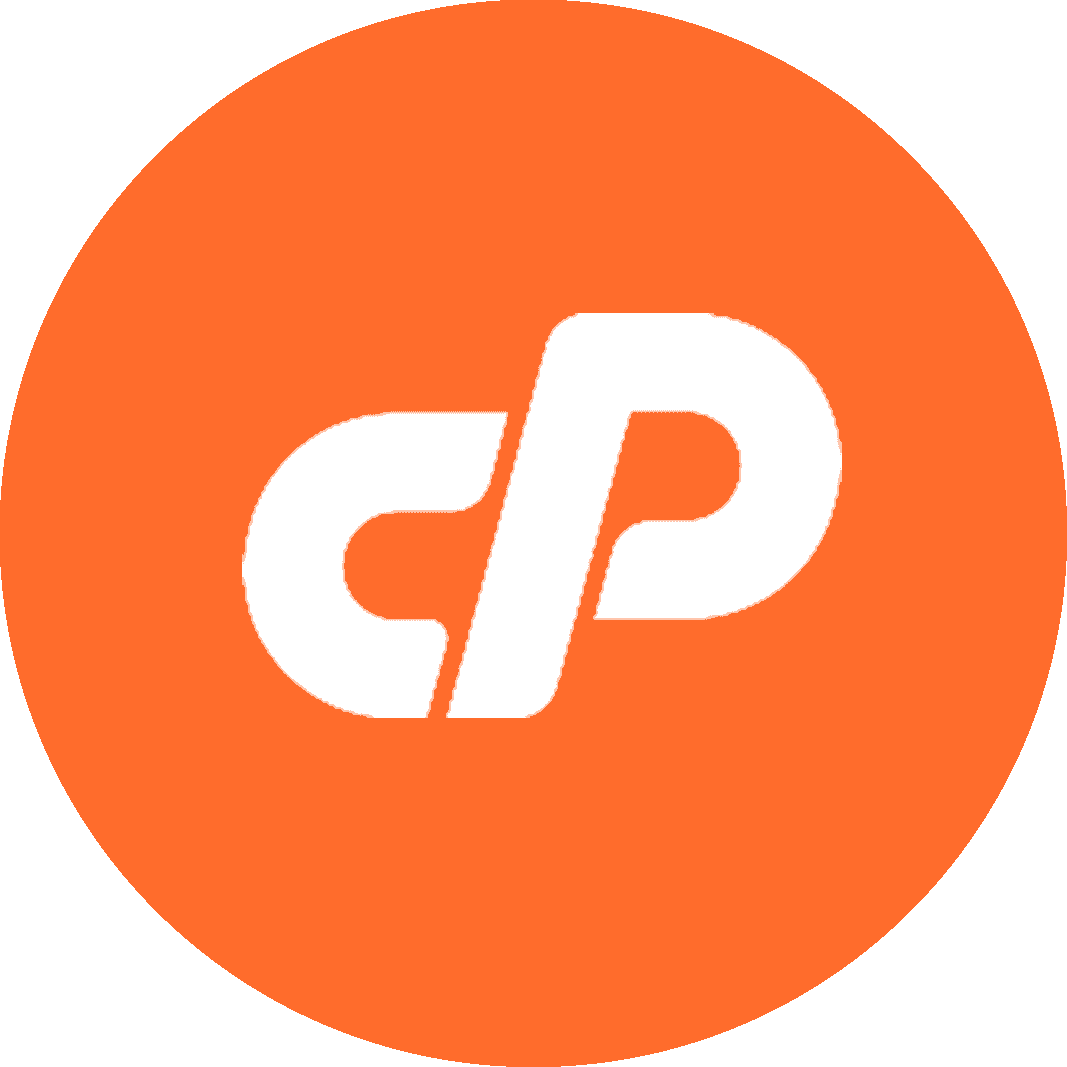 For your first login, your hosting provider will give you the necessary credentials. There should be a direct link to cPanel from your hosting provider’s panel. If this is unavailable, simply ask them how to access cPanel.
For your first login, your hosting provider will give you the necessary credentials. There should be a direct link to cPanel from your hosting provider’s panel. If this is unavailable, simply ask them how to access cPanel.
An even easier way to access cPanel is to enter your website address and then follow it up with: 2082 (for http) or :2083 (for https). There you will be asked for your cPanel username and password.
In 2019, cPanel introduced a new theme called “Paper Lantern.” We are going to be using this theme as the basis for our tutorial. If some of the things that we mention do not line up, you may simply need to change the style of your cPanel.
This is easy to do. Click on the “Preferences” section. Then click where it says “Change Style.” From there, choose “Basic” and then click “Apply.” You should now be working on the same layout as we are.
In 2019, cPanel introduced a new theme called “Paper Lantern.” We are going to be using this theme as the basis for our tutorial.
If some of the things that we mention do not line up, you may simply need to change the style of your cPanel. This is easy to do. Click on the “Preferences” section. Then click where it says “Change Style.” From there, choose “Basic” and then click “Apply.” You should now be working on the same layout as we are.
Understanding the Basic Tools
The navigation bar is located on the upper right corner of the screen. You can use the search tool to find key options inside of cPanel.
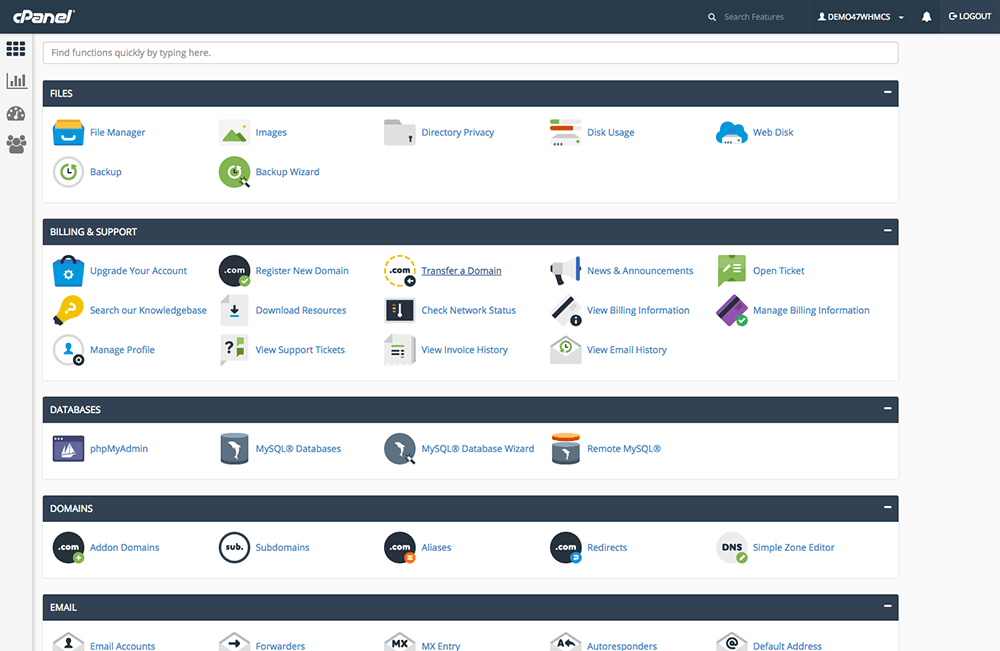
The preference link will allow you to adjust things, including language, password information, contact information, etc. All of these adjustments can be made with a simple click.
The notifications bell is where you’re going to see updates either about cPanel or your hosting set up. If there is critical news or other information that you must know, you’re going to find it here.
The logout link does exactly what you think it would do. Use it every time you are done working with cPanel
Search Bar
When you look at the very top of the screen, you’re going to see the navigation bar. This is the one that has the magnifying glass icon and the word Search next to it.
Underneath the navigation bar is the search bar. Instead of giving you the results in a drop-down style menu, it’s going to filter through the center part of cPanel. You will only be left with options that match with what you are searching.
Sidebar
When you look at the left side of the screen, you are going to see a sidebar that has a number of icons. The number of icons that you see is going to vary but should include:
Home
Statistics
Dashboard
User Management
Home: This is the starting point for cPanel. It’s where you will be able to access most functions.
Statistics: This is where you are going to see the important statistics related to your websites. It is going to tell you how many email accounts you have, what file transfer protocol you’re using, how many domains you have, and the amount of bandwidth as well as the amount of disc space you are using.
Dashboard: This is a place where you can at a glance quickly see links to the most commonly used features. You’ll be able to see the space usage, bandwidth statistics, as well as mail statistics.
User Management: This is where you can provision or unprovision users from your cPanel account. You will be able to see the number of email accounts you have set up. You will also be able to see who has access to your FTP and web disc if you are sharing your account with other administrators or users.
Password Protection
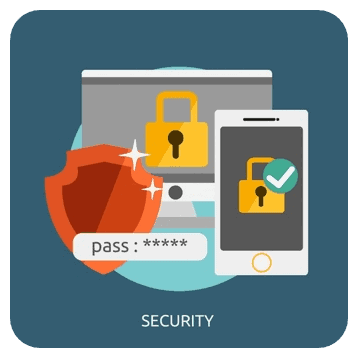 It is our strong recommendation that you quickly change your password after logging into cPanel for the first time. When you click on “Password & Security,” you will be taken to the password and security screen.
It is our strong recommendation that you quickly change your password after logging into cPanel for the first time. When you click on “Password & Security,” you will be taken to the password and security screen.
You will be asked your current password before you are able to select a new one.
You will have the option of creating your own password or using the “Password Generator.” It is our recommendation that you allow cPanel to generate a password for you as you know it will be secure.
Then you can use a password manager so you do not have to memorize your password.
Updating Contact Information
One of the most important steps you must take when setting up cPanel is to assign an email that allows you to receive critical updates when they are needed.
This step is crucial because without a working email set up, cPanel cannot communicate with you and let you know if there is a problem with your configuration.
You will be required to select an email address that’s not attached to the domain name that is hosting the cPanel you’re currently using. This is because if something were to happen with your configuration, that domain could become compromised, making communication with you impossible.
We have not even begun to scratch the surface of what you can do with cPanel. We will likely provide more in-depth discussions on cPanel in the future. Is there anything in particular you would like us to discuss about cPanel?
Let us know in the comments section below or check out our complete guide to Wordpress hosting.


 Home
Home